Tips For Total Anonymity: Return of the Gentleman Book Club with Glitter Goddess
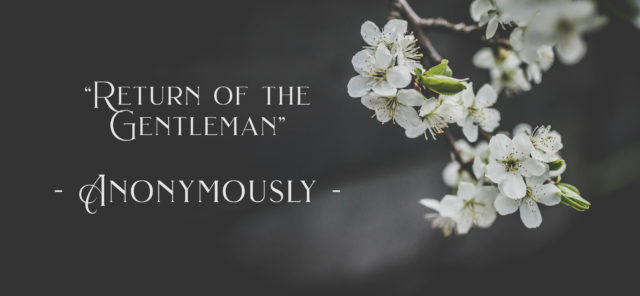
If being anonymous is important to you, follow these tips to make sure you get the anonymity you would like.
Registration:
When you register for the Book Club, you can absolutely use a fake name and an alternate email address. Two important things to note:
- If you use a fake name, please make sure you use the same fake name for the registration form and for you Amazon e-gift card payment so I can see you have paid.
- Use an email address you have access to. This is where I will send you the live reading session details and where I will send the audio and video replays of the sessions.
Payment:
The payment method I prefer is Amazon gift card.
If you use Amazon, you can choose what your “from” name shows up as. Please make sure the “from” name matches the name you used to register for the Book Club. This way I will only see the name you enter. Please be aware that if you share an Amazon account with someone who you do not want to see this gift card transaction, then Amazon gift card will not be the best payment method for you. In that case please contact me for other options.
Replays:
You are welcome to watch and/or listen to the session replays instead of being on the sessions live. If you plan to not be on the live sessions, then you don’t have to make a zoom account. The video and audio replays will be emailed to you via the email address you register with.
Live Book Club Sessions:
If you would like to come live on the book club sessions anonymously, it is possible! It will take just bit of planning and here is a detailed guide…
Making Your Zoom Account
If you already have a zoom account, you can sign up for a new free zoom account with an alternate email address. You can use a fake name when you sign up so that the name you choose comes up on the screen if/when you chat or ask a question during the sessions.
If you don’t have an alternate email account you can easily create a new email address using gmail, yahoo, or hotmail.
Setting Your Zoom Preferences
Once you have your zoom account. You can tailor your settings to your preferences. I recommend
Open up and log into Zoom. Go to “Settings”. Under “Meetings” you’ll see a number of options. I recommend having “Always Mute My Microphone” and “Always Turn Off My Video” both enabled which looks like this…
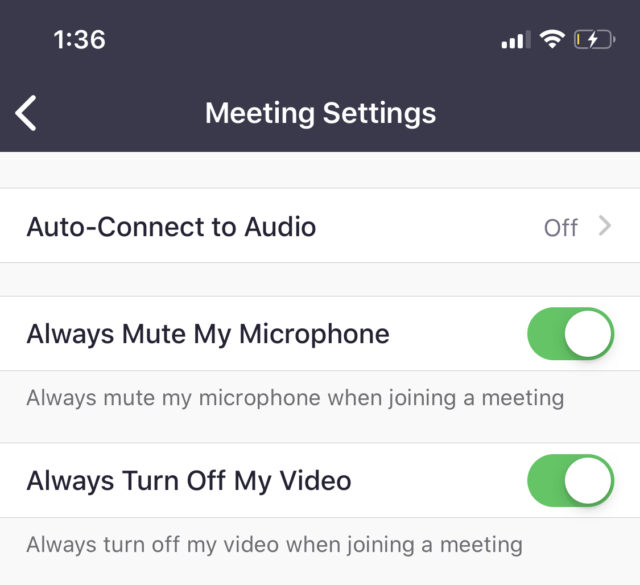
You can always turn your mic on during the meeting to ask question if you choose or alternately, type your question in the meeting chat.
Entering The Zoom Meeting
Also, when you enter the meeting, your settings such should be such that your video and microphone will be off. For an extra precaution, you can physically cover your phone camera or computer camera (cam) and check the bottom of your Zoom screen to make sure the video and mic icons are off. They should look like this…
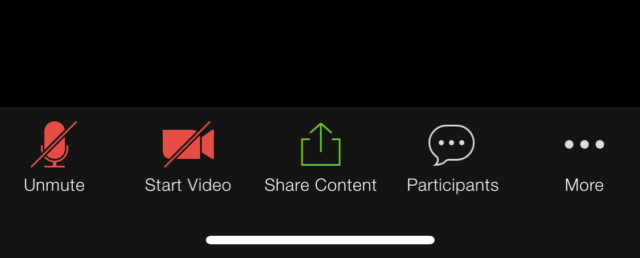
Questions?
If you have any further questions, please don’t hesitate to reach out to me. Here are two ways to reach me.
Email: [email protected]
Skype: GlitterGoddessG